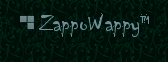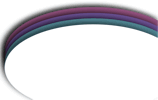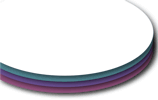Configure the MHS Donation Jar to give custom objects
In it's default state, when someone tips at least 10L into the MHS Donation Jar, they will receive a rose with the same color as the one that's rotating in the jar.
New in MHS Donation Jar version 2.4, you can now configure the jar to hand out any one of 6 custom objects. To enable that ability, you need to edit the MHS Jar Config notecard to include any of the following items:
HANDOUT OBJECT RED = object name or UUID
HANDOUT OBJECT WHITE = object name or UUID
HANDOUT OBJECT YELLOW = object name or UUID
HANDOUT OBJECT PINK = object name or UUID
HANDOUT OBJECT PURPLE = object name or UUID
HANDOUT OBJECT BLACK = object name or UUID
|
Observe how there is a color assigned to each of the above llines. The color is insignificant to whatever object you assign, but it corresponds to which rose color you have activated (i.e., the color of the rose that is rotating inside the jar).
So which of the above six configuration lines do you need to use? Well, ask yourself what rose color you have rotating in the jar. If it's red, you'll use the HANDOUT OBJECT RED= line. If another color, then you would use the respective line.
Let's say the object you want the jar to hand out is called "My Widget", and your jar is actively spinning the red rose. You would then have the "HANDOUT OBJECT RED=" line activated in your jar's MHS Jar Config notecard, like this:
HANDOUT OBJECT RED = My Widget
// HANDOUT OBJECT WHITE =
// HANDOUT OBJECT YELLOW =
// HANDOUT OBJECT PINK =
// HANDOUT OBJECT PURPLE =
// HANDOUT OBJECT BLACK =
|
The other five configuration lines (HANDOUT OBJECT WHITE, HANDOUT OBJECT YELLOW, and so on) can be deleted from the notecard, or commented out by preceding them with a comment marker ("//"). This is shown above.
As you can see, the mechanism hinges on what rose color you have activated. If a "HANDOUT OBJECT xxxxx" (where xxxxx is the color) is not configured in the MHS Jar Config notecard, then the jar will revert to handing out the rose of the same color which is how the MHS Donation Jar has always functioned prior to version 2.4.
If you routinely change the color of your rose, or if you have the rose color in "random mode", then you might want to assign "My Widget" to all six configuration lines, like so:
HANDOUT OBJECT RED = My Widget
HANDOUT OBJECT WHITE = My Widget
HANDOUT OBJECT YELLOW = My Widget
HANDOUT OBJECT PINK = My Widget
HANDOUT OBJECT PURPLE = My Widget
HANDOUT OBJECT BLACK = My Widget
|
Now consider this possibility: you can have up to six different custom objects -- one for each color line! For those who want to use this variation, it would be advisable to configure the active rose color to "random mode".
Q: Ok, so if the object I want the jar to hand out is called "My Widget", where does the jar get My Widget from?
A: If you are referencing your object by name, you need to put it into your MHS Donation Jar's contents. Or, if you're an experienced Second Life user and understand the concept regarding object keys, then you can reference the object to be handed out by it's unique key value in which case it can remain in your SL inventory folder. Either way you choose, just make sure that your object has Copy and Transfer permissions.
Q: Do the objects I configure the jar to hand out have to be called "My Widget"?
A: No! I'm simply using "My Widget" as an example here.
Q: If I have more than one custom object to hand out, can the customer be given an option on what she or he wants?
A: No. Which object the MHS Donation Jar hands out hinges on what rose color is spinning in the jar at the time the tip is made.
Q: I'm perfectly satisfied with the beautiful roses that the MHS Donation Jar gives to my customers. That said, do I need to be concerned with anything that's on this web page?
A: No. If you don't have any custom objects to hand out, and you are happy with the roses that are used, then make sure in the MHS Jar Config notecard that all of the above "HANDOUT OBJECT ____=" lines are commented out with a "//". Or you can delete those lines from the notecard, whichever you prefer.
Q: Can I change what rotates in the jar?
A: There is no mechanism built into the MHS Donation Jar's MHS Jar Config notecard or dialog options to allow this. A rose will always be rotating in the jar, regardless of what custom object you want handed out.
| |
Continuing from the preceding question... Q: But I am an accomplished builder in Second Life, and want to change what people see in the jar. What do I need to do to make this work?
A: You could replace the six "temp XXXX" objects (where "XXXX" are the six color names) in the jar with your own objects. Just make sure they are named exactly as the names whose object you're replacing, and they MUST be flagged as both copyable and temporary objects (the "Transfer" permission in this case need not be set because it won't be transferred to anyone). Setting the "temporary" attribute is very important! The scripts will re-rez the object in the jar every 60 seconds (temporary objects vanish at that same interval). Also, I strongly recommend whatever object you choose that it be simple (i.e., low prim count) and small (so it fits in the jar). And if you want the object to spin then you will need to put a script into the object that makes use of the llEuler2Rot command.
|
|